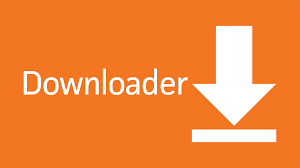OPTION 1 – IPTV SMARTERS PRO
You can download the IPTV Smarters Pro app from Google Play or from our website and install it yourself.
The Google Play link is IPTV Smarters Pro
Sideloading: To download and install IPTV Smarters Pro, navigate to https://drive.google.com/file/d/1cjg0eNgLOGLfGBYWHVEBS6rXmd6k1NvE/view?usp=sharing in the Downloader app and select Install & Setup.
After you have installed the APK, select ”Login with xtream codes API”.
Any Name: Enter anything here
Username: Enter the username we sent you at signup
Password: Enter the password we sent you
Enter any of the following URLs based on the service you bought
- Cloud Portal URLs
- HERMES Portal URL:
- HIVE Portal URL:
- Portal 1: http://livehivetv.net
- Portal 2: http://livehivetv.net:443
- SUPREME Portal URL:
- Portal: http://thaumulas.xyz:8880/
- Portal: http://thaumulas.xyz:8880/
- BUD Portal URL: http://live.budtvlight.com:25461/
- EXTREME Portal URL:
- Portal: http://hostengine.live/
-
SHIBA Portal URL
- https://s.rocketdns.info
- https://s.rocketdns.info:443
Click “ADD USER,” and you can start watching.
If you get an “Invalid Details” error after clicking ADD USER, look closely at the username and the URL fields and ensure that the information entered is correct. For some reason, IPTV Smarters sometimes have a bad habit of inserting spaces between characters alone, especially after dots ( . ).

OPTION 2 – DEVICE BROWSER
- Now, click on a browser and enter the following URL below.
- https://go.aftvnews.com/7174309
- https://go.aftvnews.com/2567699
Elite Media Hub (NOTE – If you can’t download this app, it is because you have an app called Apktime installed. You need to delete that app first)
Option 3 – Flash drive (USB) needed
- Plug the flash drive into a computer and download one of the files from below to the flash drive.
- Please take out the flash drive and insert it into the device you want to install it on
- Depending on the unit, you may have a couple of methods to install the file. You may have one of the following Apps below. The process with the instructions is based on what you have in the unit.
- Downloads app – If you have downloaded it and clicked on it, you should see the Elite Media Hub app. Just click on the app and install it.
- File-manager app—If you have the file-manager app, you would click on local memory and then download. Again, you should see the Elite Media Hub app and click to install.
- App installer app – If you have an app installer, you will see a pop-up asking you to search on your local disk. Click that and wait until you see the Elite Media Hub app, and install it.
- Now that you have downloaded the Elite Media Hub app, you can see all the apps we have for all the services. Just download and install any or all that you want for the service, and delete any that you don’t like
Option 4 – Download the app using the downloader app with a browser plugin
- Make sure you log in to the Google Play Store.
- Click on the apps and then click on Get More apps
- Search for aftvnews (you will get an orange icon that says downloader)
- Click install, and then open
- Click on the ALLOW
- On the left in the downloader app, click on home and enter the following URL to get the browser plugin
- http://browser.aftvnews.com
- click go
- Go to settings, click on downloader, and click on unknown sources.
- Click install
- Click done
- Then, on the installation file, delete it to save storage.
- Click on settings and enable JavaScript
- Now, click on the browser and click okay on the pop-up.
- Now, click on the browser again and enter one of the options. If one does not work, try the other.
-
- Elite Media Hub (NOTE – If you can’t download this app, it is because you have an app called Apktime installed. You need to delete that app first)
- 7174309 or 2567699
- https://go.aftvnews.com/7174309
- https://go.aftvnews.com/2567699
- Click Open
- Elite Media Hub (NOTE – If you can’t download this app, it is because you have an app called Apktime installed. You need to delete that app first)
If you have installed the app, click on the category of the service, download the apps you like, install them, and then log in.
-
IF YOU NEED TO GO BACK TO THE CLIENT PORTAL CLICK HERE