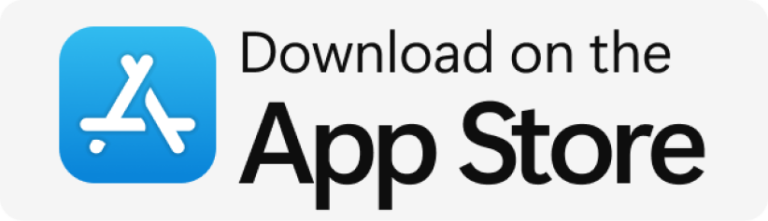PLEASE NOTE: USERNAMES AND PASSWORDS CAN BE ACCESSED IN THE CLIENT AREA AND WILL ALSO BE SENT VIA EMAIL. PLEASE ENSURE TO CHECK YOUR SPAM/JUNK FOLDERS FOR EMAILS.
LET US BEGIN WITH PRIVACY SETTINGS ON ALL FIRE DEVICES
To enhance your privacy settings on your device, follow these steps:
1. Navigate to the Settings tab and select Preferences.
2. Under Privacy Settings, turn off the following options:
– Device Usage Data
– Collect App Usage Data
– Interest-Based Ads
3. Use the back button on your remote to return to the main menu, then access Data Monitoring. Disable this feature as well, and press the back button again.
4. If you prefer, you can also go to Featured Content and disable:
– Allow Video Autoplay
– Allow Audio Autoplay
These options prevent videos and audio from automatically playing on your home screen.
Once you have completed these steps, you will have successfully enhanced your privacy settings on your Amazon device. You can now move on to the next steps!
HOW TO ENABLE DEVELOPER OPTIONS ON ALL FIRE DEVICES
We have included two instructional videos for the steps below. You can click on either URL or copy and paste it into your browser:
To access the Developer Options on your Fire TV Stick, please follow these steps:
1. Hover over the Firestick Settings icon and select “My Fire TV.”
2. If you do not see “Developer Options” on this screen, click on “About.”
3. In the About section, hover over the name of your device (e.g., Fire TV Stick, Cube, Max) and press the OK button on your remote seven times. This will enable developer mode.
4. After pressing the OK button seven times, a message will appear stating, “No need, you are already a developer.”
5. Click the back button on your remote to return to “My Fire TV,” where you should now see “Developer Options.”
ENABLE SIDELOADING APPS ON ALL AMAZON FIRE TV DEVICES
1. Go to **My Fire TV** and select **Developer Options**.
2. Enable **Apps from Unknown Sources**.
3. Return to the home screen.
4. Use the search function to find and select **Downloader**.
5. Click on the **Downloader App** by AFTVnews to download and install it.
6. Once installed, open the **Downloader App**.
7. When prompted, allow the Downloader to access photos, media, and files on your device.
8. You will see the **Quick Start Guide**; click **OK**, and you are now ready to download and install any desired content.
QUICK SETUP WITH ANY DEVICE BY USING THE DOWNLOADER APP
1. Press the Home button on the remote.
2. Search for “Downloader.”
3. Download and install the Downloader app.
4. Press the Home button on the remote again.
5. Navigate to Settings, then My Fire TV, and select Developer Options.
6. Enable installation from unknown sources.
7. Ensure that “Install from Unknown Sources” is turned on for the Downloader app.
8. Press the Home button on the remote once more.
9. Click on the All Apps button next to Settings.
10. Open the Downloader app and grant it access.
11. In the search URL section, enter 7174309 or 8720771 (the login will be the same as the new account information if you use this code) and click “Go.”
12. If you encounter an error, use the browser option in the Downloader app and enter the following URL: https://bit.ly/elitehub2 or https://bit.ly/appstore2025 (the login will be the same as the new account information if you use this code)
13. Install the Elite Hub and open it.
14. If prompted, allow access to the Elite Hub.
15. Press the back button 3 or 4 times while keeping the Elite Hub open.
16. Go to the category that corresponds to the service you purchased. Before downloading any apps, please read the descriptions for complete instructions. Install any apps within that category, and delete the ones you don’t want.
17. Log in and enjoy!
QUICK OPTIONS FOR ANY ANDROID BOX, ONN BOX, OR IF THE DOWNLOADER APP IS NOT WORKING, YOU CAN USE THE FOLLOWING OPTIONS TO DOWNLOAD THE ELITE MEDIA HUB OR APPSTORE
OPTION 1
HERE IS THE LINK TO THE VIDEO IF YOU CAN PLAY IT BELOW –
https://www.youtube.com/watch?v=vm9gsJUN54c
1. Search for the TV Bro app and download and install it.
2. Open the app. If a pop-up asks if you want to use the new layout, select “NO” and use the old layout for now.
3. Go to the input query and enter https://bit.ly/elitehub2 or https://bit.ly/appstore2025 (the login will be the same as the new account information if you use this code) Another pop-up will appear, click “ALLOW.”
4. A download pop-up showing the Elite Media Hub app will appear at the bottom. Click on the download tab at the top (the fourth icon to the right of the hat and glasses icon).
5. The Elite Media Hub app should now appear. Click on it and if prompted, select “open with package installer” or just once to install.
6. Once installation is completed, click “open.” You will then be able to download the service you want.
OPTION 2:
1. On any browser, enter the following URL https://bit.ly/elitehub2 or https://bit.ly/appstore2025 (the login will be the same as the new account information if you use this code) and press Enter.
2. Click “GO.”
IF THE ELITE HUB OR APPSTORE OPEN WITH AN ERROR, PLEASE DO THE FOLLOWING
-
Open the Downloader app again
-
Enter the following number based on the service you bought
CLOUD XCIPTV v911 – 2758682
CLOUD SMARTERS v4.0.5 – 6110022
CLOUD TIVIMATE v5 – 1557605
CLOUD SMARTERS 1.9.2 – 4289448
CLOUD IBO 3.9 – 6012408
CLOUD 9XTREME – 3092637
CLOUD VUPLAYER – 5796019
CLOUD LEGAZY – 7124795
CLOUD SMARTERS V4 APP – 6465323
CLOUD XCIPTV V722 – 9024377
HERMES TIVIMATE v5 – 1557605
HERMES IBO v3.9 – 6012408
HERMES SMARTERS 1.9.2 – 4289448
HERMES SMARTERS RED – 2793604
HERMES SMARTERS V3 – 5223956
HIVE SMARTERS v4.0.5 – 6110022
HIVE SMARTERS 1.9.2 – 4289448
HIVE XCIPTV v911 – 2758682
HIVE TIVIMATE v5.1 – 9195700
HIVE VUPLAYER – 5796019
HIVE IBO 3.9 – 6012408
HIVE 9XTREME – 3092637
HIVE LEGAZY – 7124795
HIVE IMPLAYER APP – 6360865
SUPREME ULTIMATE – 7974157
SUPREME TIVIMATE v5 – 1557605
SUPREME SMARTERS v4 – 9712566
SUPREME STREAM v4- 7910814
SUPREME VUPLAYER – 1151390
SUPREME PURPLE EASY PLAYER – 9115409
EXTREME XCIPTV v911 – 2758682
EXTREME SMARTERS v4.0.5 – 6110022
EXTREME TIVIMATE v5 – 1557605
EXTREME IBO 3.9 – 6012408
EXTREME 9XTREME – 3092637
EXTREME SMARTERS 1.9.2 – 4289448
EXTREME XCIPTV V722 –
EXTREME LEGAZY – 7124795
SHIBA XCIPTV v911 – 2758682
SHIBA TIVIMATE v5 – 1557605
SHIBA SMARTERS v4.0.5 – 6110022
SHIBA IBO 3.9 – 6012408
SHIBA 9XTREME – 3092637
SHIBA SMARTERS 1.9.2 – 4289448
SHIBA VUPLAYER – 5796019
SHIBA XCIPTV v722 –
SHIBA LEGAZY – 7124795
VOD FLIX – 3592227
CINEMA PRO V3 – 1446965
FLIX VISION- 7732816
MEDIA FLIX – 4659579
IPVANISH VPN – 4909835
PIA VPN – 3105546
ANYDESK – 2639058
Defsquid- 811002
SD MATE – 2639058
Clean Master app – 377174
Fast task killer – 996423
HOW TO ENABLE OUR FREE VPN FROM THE ELITE HUB
IF YOU NEED DETAILED INSTRUCTIONS FOR ALL THE DEVICES WE SUPPORT, PLEASE CLICK THE LINK BELOW FOR THE DEVICE YOU HAVE
- Amazon Fire TV Stick / Cube Device – https://elitemedia.shop/787-2/
- Nvidia Shield / Android Device – https://elitemedia.shop/android/
- Using Tivimate Only – https://elitemedia.shop/xtreamcode/
- Smart TVs (Samsung & LG) – https://elitemedia.shop/1143-2/
- Apple Devices – https://elitemedia.shop/ubtv-on-apple-device/
- All PC’s- https://elitemedia.shop/445-2/
- Formuler Devices – https://elitemedia.shop/1060-2/
- Roku’s – coming soon
- Login / Buffering issues – https://elitemedia.shop/login-buffering-troubleshoot/
PORTALS / URLs / M3U – ARE LISTED BELOW FOR EACH SERVICE. IF YOU USE M3U CHANGE THE XXX FROM THE USERNAME AND PASSWORD WE SENT VIA EMAIL
- CLOUD Portal URLs: (Replace XXX with login details)
- MAIN – http://cloudhost.myvnc.com
PROXY – https://cloudhostvpn.org/ - Smarters, Xciptv, Tivimate, IMplayer apps:–http://cloudhost.myvnc.com
- STB PORTAL URL:http://x1.tvhub.cc:80/stb/
- M3U PORTAL URL: http://cloudhost.myvnc.com/get.php?username=XXX&password=XXX&type=m3u&output=ts
- SMART TVS – SMARTERS App on LG and Samsung
- URL: http://s3.ix.tc:80
- URL: http://s1.ix.tc:80
- IPTV SMARTERS App on Roku: http://roku.ix.tc:80
- MAIN – http://cloudhost.myvnc.com
- HIVE Portal URL: (Replace XXX with login details)
- HERMES Portal URL:
- Portal: http://ky-iptv.com:80/
- SUPREME Portal URL:
- SUPREME Portal URL:
- Portal: http://thaumulas.xyz:8880/
- SMART TVs – LG and Samsung
- SMARTERS APP AND XCIPTV APP–
- IBO / VU Players App: http://thaumulas.xyz:8880/
- Portal: http://thaumulas.xyz:8880/
- SUPREME Portal URL:
- EXTREME Portal URL:
- Portal: http://hostengine.live/
-
SHIBA Portal URL:
WEB PLAYERS – PC / APPLE/ CONSOLE
YOU CAN WATCH DIRECTLY FROM ANY BROWSER, AND IF YOU HAVE ANY APPLE DEVICES
CLICK ON THE IMAGES BELOW TO BE REDIRECTED TO WHAT YOU WANT TO USE
ENTER THE FOLLOWING URL BASED ON THE SERVICE
ENTER THE PORTAL INFORMATION THAT IS BASED ON SERVICE AND LOGIN DETAILS PROVIDED VIA EMAIL
- CLOUD Web Players URL:
-
- http://webtv.iptvblinkplayer.com/
- Click On LOGIN WITH XTREME CODES API
- Profile name – ENTER CLOUD
- Enter URL –
MAIN – http://cloudhost.myvnc.com
PROXY – https://cloudhostvpn.org/ - Username and Password – ENTER WHAT WE SENT YOU VIA EMAIL FOR LOGIN
- Click on Add User
-
- HIVE Web Player URL:
-
- http://webtv.iptvblinkplayer.com/
- Click On LOGIN WITH XTREME CODES API
- Profile name – ENTER HIVE
- Enter URL – https://livehivetv.net:443
- Username and Password – ENTER WHAT WE SENT YOU VIA EMAIL FOR LOGIN
- Click on Add User
-
- HERMES Web Player URL:
-
- http://webtv.iptvblinkplayer.com/
- Click On LOGIN WITH XTREME CODES API
- Profile name – ENTER HERMES
- Enter URL – http://ky-iptv.com:80/
- Username and Password – ENTER WHAT WE SENT YOU VIA EMAIL FOR LOGIN
- Click on Add User
-
- SUPREME Web Player URL:
-
- http://webtv.iptvblinkplayer.com/
- Click On LOGIN WITH XTREME CODES API
- Profile name – ENTER SUPREME
- Enter URL – http://thaumulas.xyz:8880/
- Username and Password – ENTER WHAT WE SENT YOU VIA EMAIL FOR LOGIN
- Click on Add User
-
- EXTREME Web Player URL:
-
- http://webtv.iptvblinkplayer.com/
- Click On LOGIN WITH XTREME CODES API
- Profile name – ENTER EXTREME
- Enter URL – http://hostengine.live/
- Username and Password – ENTER WHAT WE SENT YOU VIA EMAIL FOR LOGIN
- Click on Add User
-
- SHIBA Web Player URL:
-
- http://webtv.iptvblinkplayer.com/
- Click On LOGIN WITH XTREME CODES API
- Profile name – ENTER SHIBA
- Enter either URL –
- Username and Password – ENTER WHAT WE SENT YOU VIA EMAIL FOR LOGIN
- Click on Add User
-